NetBuddy is a very different approach to the problem noted above --finding out when sites you are interested in have been updated. In this case, you download a free program (for Windows 3.1), and this software "watches the web for you." "NetBuddy keeps a list of Internet web locations which you want it to watch. Then it automatically checks these sites at a frequency you decide. If any of these sites have changed (have new information), NetBuddy lights up that site in its list to let you know something's different there." Check it out at:
http://www.internetsol.com/netbuddy.html)ONE OF THE BEST SEARCH SITES AROUND. Worth a check!
This is probably the best free Internet search service available today. It's easy to use, and must have an enormous data base to find some of the stuff it comes up with.
http://www.excite.com
USEFUL TOOL FOR THE SERIOUS SURFER!
This software lets you save Web pages locally on your PC so you can display them later with your Web browser even if you don't have an Internet connection. You can produce similar results
by brute force -- renaming files same in disk cache and changing all the links to graphics images etc. so they point locally -- but this software makes it all very easy and quick.
http://www.ffg.com/
This tool could also be very useful for teachers, who may have access to a computer for classroom use, but probably don't have a phone line or Internet connection in the classroom. From a PC at home or in the library or computer center, you can find the pages you want to show in class and save them on a diskette. Then in class, using a PC with a Web browser (such as Netscape 2.0) you can open local files on your diskette -- giving the full impact of Web-based
images and information, with all the look and feel of a live connection.
The beta version of this software is available to download for a free 30-day trial; then, if you want, you can buy it from them on-line.
(This is the second piece of software which I have bought on-line. The first was the Internet Phone).
QUESTIONS FROM OUR SUBSCRIBERS
I would like you to list the steps I have to take to download material from Internet Can I download to a disk as opposed to the hard drive?
This could call for a long, long answer but I'll take the easy way out..... When you 'click' on a highlighted link on a site's homepage, you automatically ' DOWNLOAD whatever is there. In most cases, it is downloaded to your screen, (but there are 'exceptions, as we'll see later). If you wish to SAVE that screen to disk, you select File/Save as... (or press Ctrl/S). At this point, a mini file manager opens up and a filename/location is suggested. (The location is usually C:\NETSCAPE because that's where you started the Netscape program from) You can either save it there or anywhere else on your hard drive where the directory already exists. Of course, you can also select a floppy disk drive of your choice and insert an empty disk and save....
ABOUT THE EXCEPTIONS.....
When you select certain links, they will automatically open up a dialog box asking you where to save that file you are attempting to download. For example, depending on how your Netscape is configured (you ARE using Netscape, aren't you?), files with extensions such as ZIP, RAU, etc are saved directly to disk.
SHORTCUT....
Sometimes, you download a long series of files (such as The History of the Second World War etc etc). After each download, you save it to disk via File/Save as or the shortcut CTRL/S. There is a faster way to do it: Press the SHIFT key as you click on the link. A dialog box will open and, if you accept the suggested filename and location, press ENTER and the file is downloaded straight to disk. Of course, as it does so, it will not appear on the screen but the name of the game here is to quickly download a long series of text files or pictures or whatever.
TRICK.....
Always have a series of short-names temporary sub-directories empty on your drive and ready to take in a series of downloads. I always have sub-dirs c:\1 ..... to c:\6 ready for me to 'dump' downloads into them.
What is the purpose of a homepage? Does everyone have to have one or is it only if you want others surfing your homepage?
Again, the easy way out to explain that one. Look at a Homepage as a MENU with several items for you to choose from. That's all it is.No one HAS to have one but, take out the Homepages and there's nothing left on the Web. The Web IS Homepages. The easiest way for anyone to make his/her own Homepage is as follows: (assuming you use Netscape)..
SCENARIO: You have some ten areas of interests (such as sports, finance, astronomy, food/recipes, education, Daily News etc etc...) and you surf the Net every night, downloading loads of information on those subjects. Everytime you hit a site of Interest to which you would like to go back, Hit CONTROL/A . This will save that site to your Bookmarks.
Once in a while, Hit Control/B to have a look at your bookmarks. Before long, the list will grow, and grow and get scary. Not to worry. Keep surfing and keep hitting that Ctl?A key.
After a week of doing this, you decide it is time for you to have your very own HOMEPAGE. Nothing easier to do. Here are the steps..... (Note: I assume here that you have played a little with your Bookmarks and you can use the edit function to add a header etc... Try it it's easy) Here goes:
Step 1: Using the File Manager (or Explorer for Windows95), copy the file
C:\NETSCAPE\BOOKMARK.HTM to C:\NETSCAPE\BOOKMARK.OLD.
Step 2. Restart NETSCAPE. Select Bookmarks/View Bookmarks (or press Ctl/B for short.
Step 3. Highlight the very top line and select Item/Insert Header
Step 4. For the Name... type in your first Interest (ie: Sports)
Step 5. Do that for every title of your interests such as News, Education, Food/Recipe etc
Step 6. You now have a bunch of Headers with the title of your Interests such as Sports, Finance etc. Go down the list of markers you made (every time you pressed Ctl/A when you were downloading those Homepages while surfing...) Let's say you have a marker that says CNN News .... bla bla bla... Click on that line and move it up so it stands right on the Header marked NEWS. Let go the left button. You have just edited the bookmarks and put that CNN address where it belongs.
If you see some ten different bookmarks that refer to NEWS, hit each one AS YOU HOLD THE CONTROL KEY. Ten of them will be highlighted. Click on any one of them and 'walk them up under NEWS ' and let go the left button. You have just moved ten of them in one shot....
Step 7..... Do the same with all the markers and drop them under that Header they belong to. Easier to do it then reading about it.......
Step 8. NOW THE EASY PART. Make your own HOMEPAGE in a few seconds.....
While still in NETSCAPE, Select File/Save as.... but this time, name that file -MYPAGE.HTM (Putting the dash in front of MYPAGE.HTM will make it easier for you to get to it. See next step....
Step 9. LOAD YOU OWN HOMEPAGE FOR THE FIRST TIME.....
Selct File/Open file (or press CTL/O) and select -MYPAGE.HTM
Voila!!!!!!!!! you own homepage and you didn't use one single line of Code or an editor.
Congratulations.
Now, one last item....
YOU JUST FOUND IT!!!!!
OK folks... if you were to have only one site listed in your 'Bookmarks', this has to be the one. I was quite impressed with that site. Listed under 'Encyclopedias', it lives up to its name. There, you will find just about any subject you care to look for. The opening sentence reads as follows: Welcome to My Virtual Reference Desk. This Desk is designed to be a one-stop reference guide to all things Internet. Enough said! Try it and let me know what you think.
http://www.intercom.net/user/rbdrudge
SOFTWARE GALORE......
Looking for software? Try the Jumbo site. THE BIGGEST, MOST MIND-BOGGLING, MOST EYE-POPPING, MOST DEATH-DEFYING CONGLOMERATION OF FREEWARE AND SHAREWARE PROGRAMS ON THE KNOWN-WEB!!! 23,831 PROGRAMS! COUNT 'EM! 23,831
The beauty with that site is that it allows you to select one of several sites for download. If the first one you found is too slow, select one around the world. Chances are everyone will be aslepp out there and your files will 'fly' in. If you are new to the Net, this site includes a 'STARTER KIT' comprised of programs you Need to use downloaded files. Worth a try.
JUMBO Homepage
http://www.jumbo.com/Home_Page.html/
NEXT WEEK......
Who knows?
Well, that should do it folks. Don't forget, this newsletter works best with feedback from readers. Kudoos are accepted, of course, but ideas and suggestions are even more welcome

Send comments or suggestions,




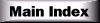



Copyright © 1984 Computrain All rights reserved
Midi FunShop © 1996 Computrain All rights reserved

 Compunews Vol 1 No 4
Compunews Vol 1 No 4 
